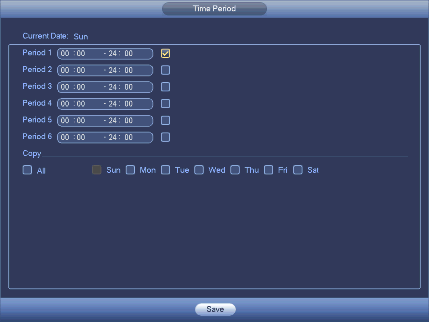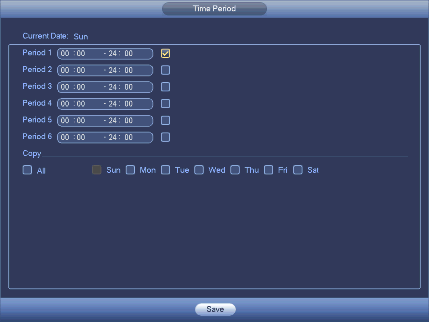# Motion Detect
After analysis video, system can generate a motion detect alarm when
the detected moving signal reached the sensitivity you set here.
* Event type: From the dropdown list you can select motion detection type.
* Channel: Select a channel from the dropdown list to set motion detect function.
* Enable: Check the box here to enable motion detect function.
* Region: Here you can set motion detection zone.
There are four zones for you to set.
Please select a zone first and then left drag the mouse to select a zone.
The corresponding color zone displays different detection zone.
You can click Fn button to switch between the arm mode and disarm mode.
In arm mode, you can click the direction buttons to move the green rectangle
to set the motion detection zone.
After you completed the setup, please click ENTER button to exit current setup.
Do remember click save button to save current setup.
If you click ESC button to exit the region setup interface system will not save your zone setup.
* Sensitivity: System supports 6 levels. The sixth level has the highest sensitivity.
* Anti-dither: Here you can set anti-dither time. The value ranges from 5 to 600s.
The anti-dither time refers to the alarm signal lasts time.
It can be seem as the alarm signal activation stays such as
the buzzer, tour, PTZ activation, snapshot, channel record.
The stay time here does not include the latch time.
During the alarm process,
the alarm signal can begin an anti-dither time if system detects the local alarm again.
The screen prompt, alarm upload, email and etc will not be activated.
For example, if you set the anti-dither time as 10 second,
you can see the each activation may last 10s if the local alarm is activated.
During the process, if system detects another local alarm signal at
the fifth second, the buzzer, tour, PTZ activation, snapshot, record channel
will begin another 10s while the screen prompt, alarm
upload, email will not be activated again.
After 10s, if system detects another alarm signal,
it can generate an alarm since the anti-dither time is out.
* Period: Here you can set motion detect period.
System only enables motion detect operation in the specified periods.
It is not for video loss or the tampering. There are two ways for you to set periods.
Please note system only supports 6 periods in one day.
* Alarm output: when an alarm occurs, system enables peripheral alarm devices.
* Latch: when motion detection complete, system auto delays detecting for a specified time.
The value ranges from 1-300(Unit: second)
* Show message:
System can pop up a message to alarm you in the local host screen if you enabled this function.
* Alarm upload:
System can upload the alarm signal to the network (including alarm centre)
if you enabled current function.
* Send email: System can send out email to alert you when an alarm occurs.
* Record channel: System auto activates motion detection channel(s) to record once an alarm occurs.
Please make sure you have set MD record in Schedule interface(Main Menu->Setting->Schedule)
and schedule record in manual record interface(Main Menu->Advanced->Manual Record)
* PTZ activation: Here you can set PTZ movement when an alarm occurs.
Such as go to preset, tour &pattern when there is an alarm.
* Record Delay: System can delay the record for specified time after alarm ended.
The value ranges from 10s to 300s.* Tour: Here you can enable tour function when alarm occurs. System one-window tour.
* Snapshot: You can enable this function to snapshot image when a motion detect alarm occurs.
* Video matrix Check the box here to enable this function.
When an alarm occurs, SPOT OUT port displays device video output.
It displays video (1-window tour) from alarm activation channel you select at the Record channel item.
* Buzzer: Highlight the icon to enable this function. The buzzer beeps when alarm occurs.
## Notes
* In motion detection mode, you can not use copy/paste to set channel setup
as the video in each channel may not be the same.
* You can left click mouse and then drag it to set a region for motion detection.
Click Fn to switch between arm/withdraw motion detection.
After setting, click enter button to exit.